
Newsletter Subscribe
Enter your email address below and subscribe to our newsletter

Enter your email address below and subscribe to our newsletter

Whether cloth or automotive, every product features different variants, offering your customer numerous choices. Perhaps the ‘Color’ becomes crucial if you’re listing cars on your website or e-commerce store.
So, you want to sell a car model with five different colors. How will you represent them all? Clicking images of every color may be your idea, but it will consume much time. It’s better to switch to new-gen AI color-changing technology that can change the color of car in a snap.
Don’t worry! You’re not spending bucks on any paid software. In this article, we will show you how to change color of a car image online with a quick process. Read on to unveil an incredible journey to productivity and convenience!
The above section has explained how important it is to change the image color for your online brand. Now, it’s time to get this done! iFoto AI can be your best companion in this mission to success as it helps you change any image’s color for free. Here’s how you can do it.

Snap Clothing Recolor is one of the exclusive features of iFoto AI, known for its endless options and quick results. Visit https://www.ifoto.ai/free-clothing-recolor, where you will figure out the top specifications of the web app and a gigantic “Upload Clothing Photo” button. Hit it!
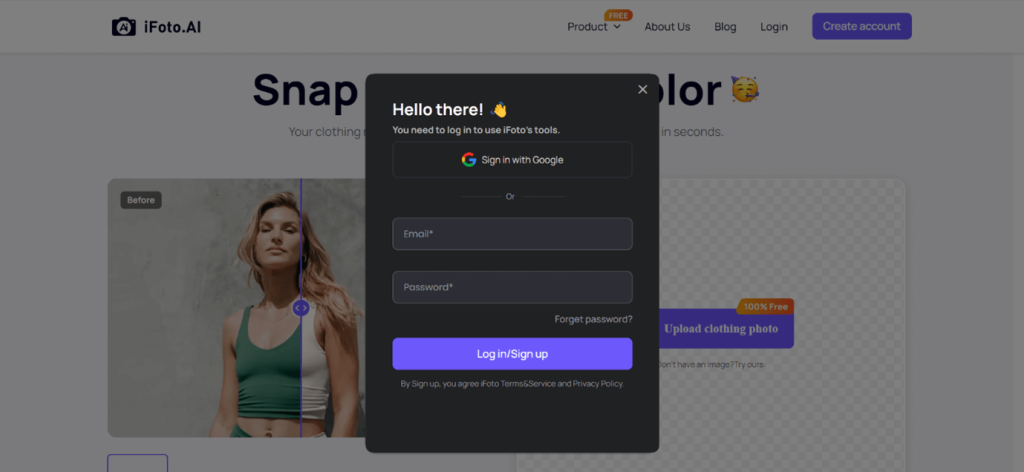
Oh, snap! When you click the button, you must sign in first for verification before uploading the photo. You can easily sign up with your Gmail account or create a new account with your desired credentials. Once you sign up to iFoto, you get access to various features of the iFoto AI, including the Snap Recolor, AI models, and more.
As discussed above, signing up will get you access to various AI tools, including fashion models, models background, products background, and background remover. While you can use any tool you want, click on the Recolor Clothing for Snap Recolor feature.
After navigating to the Recolor Clothing option, you will see a blue button representing the tab to upload the image of your car. Don’t confuse “Upload Clothing Photo” as it supports every type of image for changing color along with the clothing ones. Click on the button and upload the photo you want to edit.
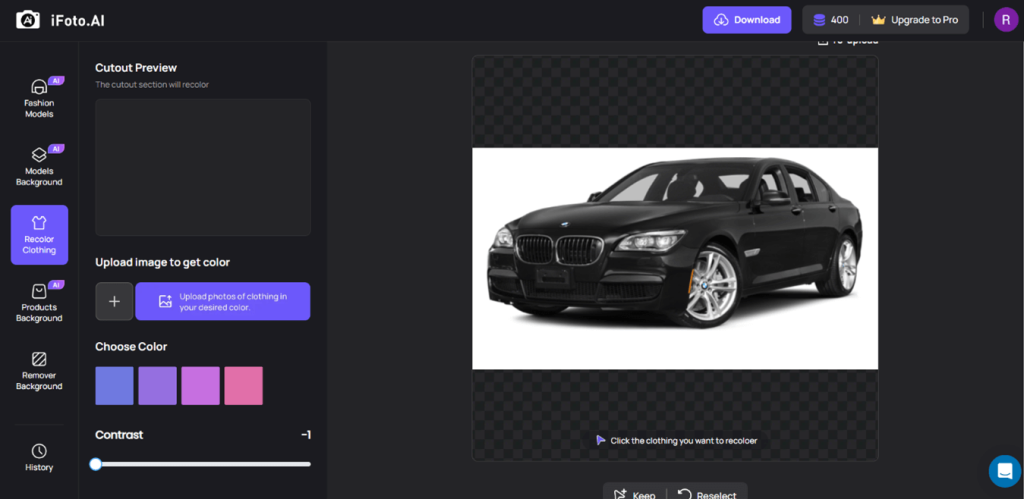
Once you have uploaded the image, click on the portion that needs to be recolored. You can add any color code from your brand kit and get the expected results. Besides this, the tool also allows you to customize the contrast to get your car’s exact color.
Lastly, review the image the tool generated and download it to your device. iFoto AI doesn’t put any watermark on the image and offers you the highest quality possible.
Are you already an Adobe Photoshop user? You can make your skillset count and change color of car with extreme accuracy. Despite a complicated process, Photoshop offers the best quality and color accuracy, making it worthwhile. Let’s see how you can change your car’s color.
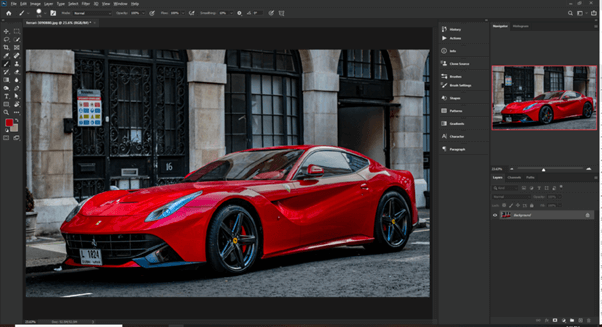
Like every Photoshop project, the process starts with selecting an image and opening it in the dashboard. Choose a high-quality image of your car featuring the original color and covering a large area for better detection.
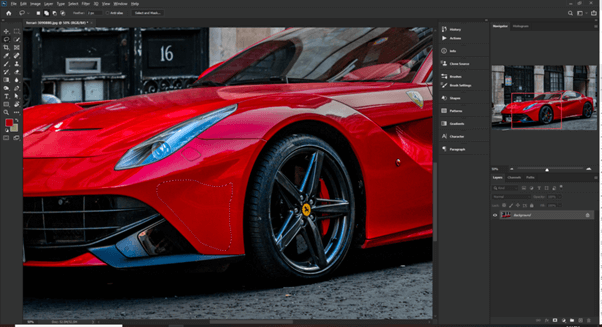
Once you upload the image, you need a sample of the car’s true color for the alteration. The best way to collect the sample is to utilize the Lasso tool and crop the area of your car with the most minor highlights.
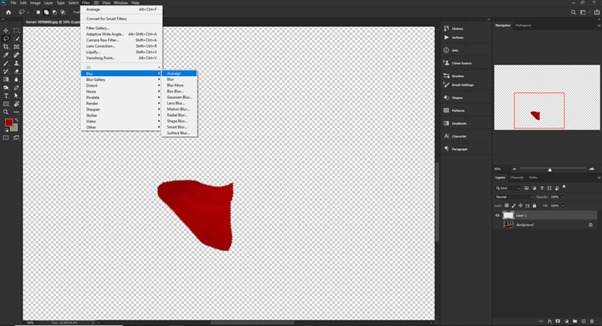
When you see the marching ants around the selection, hit Ctrl+J and duplicate it on a new layer. You can further improve the accuracy with Filter > Blur > Average, as this command ensures the specific selection of true color.
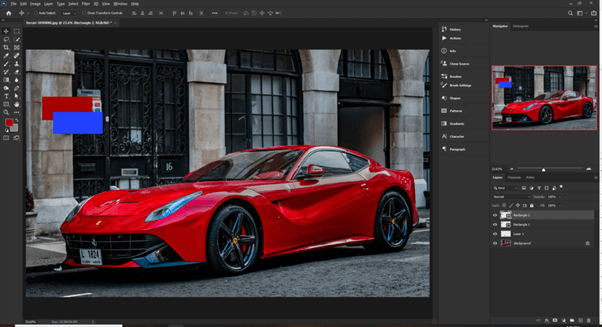
With the true car color, you can change color of car using the PixImperfect technique. Create two rectangles featuring the original color and the color you want to update. Now, use the rectangle tool (U) to create the samples and add the color as we discussed.
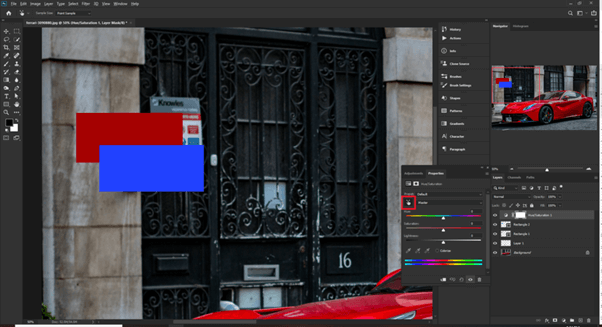
For instance, the original color is red, and you want it to be blue for your online store. You may use any color from the brand kit, but we use #2f255ff as a sample color. Create a Hue/Saturation Layer and select the color range picker button to update the color.
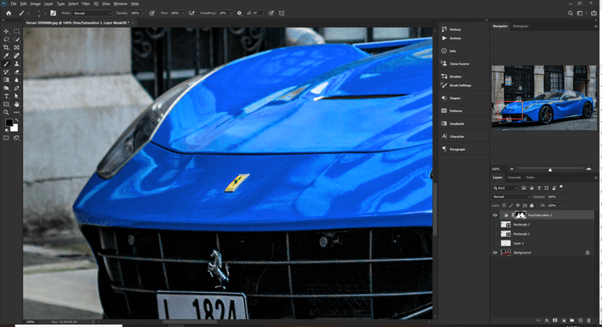
As cars have non-colored components, you must refine the image before considering it the final draft. Fix the background color on tires, badges, and road surfaces using a black brush on the layer mask. Also, ensure the car’s highlights and ensure it matches the original image.
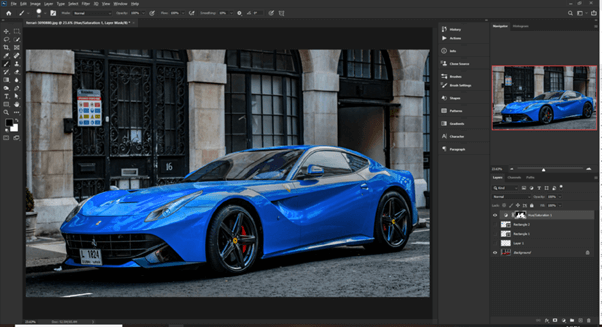
In the last step, review the image and look for any color patches or anything weird. If everything looks like you want, download the image and use it for your online store. You can use the same file and change the color of a car image instead of repeating the whole process.
| Feature | iFoto | Photoshop | Pixlr | Canva |
|---|---|---|---|---|
| Ease of Use | User-friendly, best for beginners | Steep learning curve, powerful | Intuitive, browser-based | Extremely user-friendly, drag-and-drop |
| Cost | One-time purchase | Subscription-based ($20.99/month) | Free with premium ($4.90/month) | Free with premium ($12.95/month) |
| Features | Basic photo editing, color correction | Advanced photo manipulation, layers | Mix of basic and advanced tools | Design-focused, templates, basic photo editing |
| Final Image Quality | Good for non-professional use | Industry-standard, high precision | High-quality, suitable for semi-professional use | Good for web and social media content, less suited for print |
| Best For | Basic edits and enhancements | Professional photographers and designers | Casual and semi-professional users | Creating marketing materials, social media graphics |
Changing the color of car images can have significant practical benefits for various businesses. Here are some case studies and examples showcasing how different industries effectively use color changes:
In the article, we just discussed one productive feature of the iFoto AI. But it’s a vast tool optimized with new-gen AI algorithms to meet your image editing requirements. Although the tool focuses on e-commerce photography using AI models and templates, you can use it for any project.
The advanced AI platform possesses a functionality that aids productivity convenience and saves your time. Interestingly, it doesn’t seek any technical abilities or premium plans to enable you to edit the images. The credit goes to well-implemented Artificial Intelligence and easily accessible user interface.
As you’re in the car business, you can use our AI Background feature to create eye-catching backgrounds for your cars. Besides this, you have background remover and snap recolor under the hood to enhance your photography game.
No matter what feature you use, iFoto AI will get you the best results and help you attract the target audience.
It’s no surprise that changing the car color can enhance customer engagement and satisfaction. However, it’s about using the right tool to change color of car that saves your time and offer the expected results.
Adobe Photoshop may be a highly accurate professional tool, but its complicated process makes it harder to use. On the other hand, iFoto AI is fast, accurate, and free and can be considered the best option for recolor projects.
Not only does it change the hues according to variants, but recoloring images also helps you adapt to the ever-changing landscape of customer expectations. So, make it count!