
Newsletter abonnieren
Geben Sie unten Ihre E-Mail-Adresse ein und abonnieren Sie unseren Newsletter

Geben Sie unten Ihre E-Mail-Adresse ein und abonnieren Sie unseren Newsletter
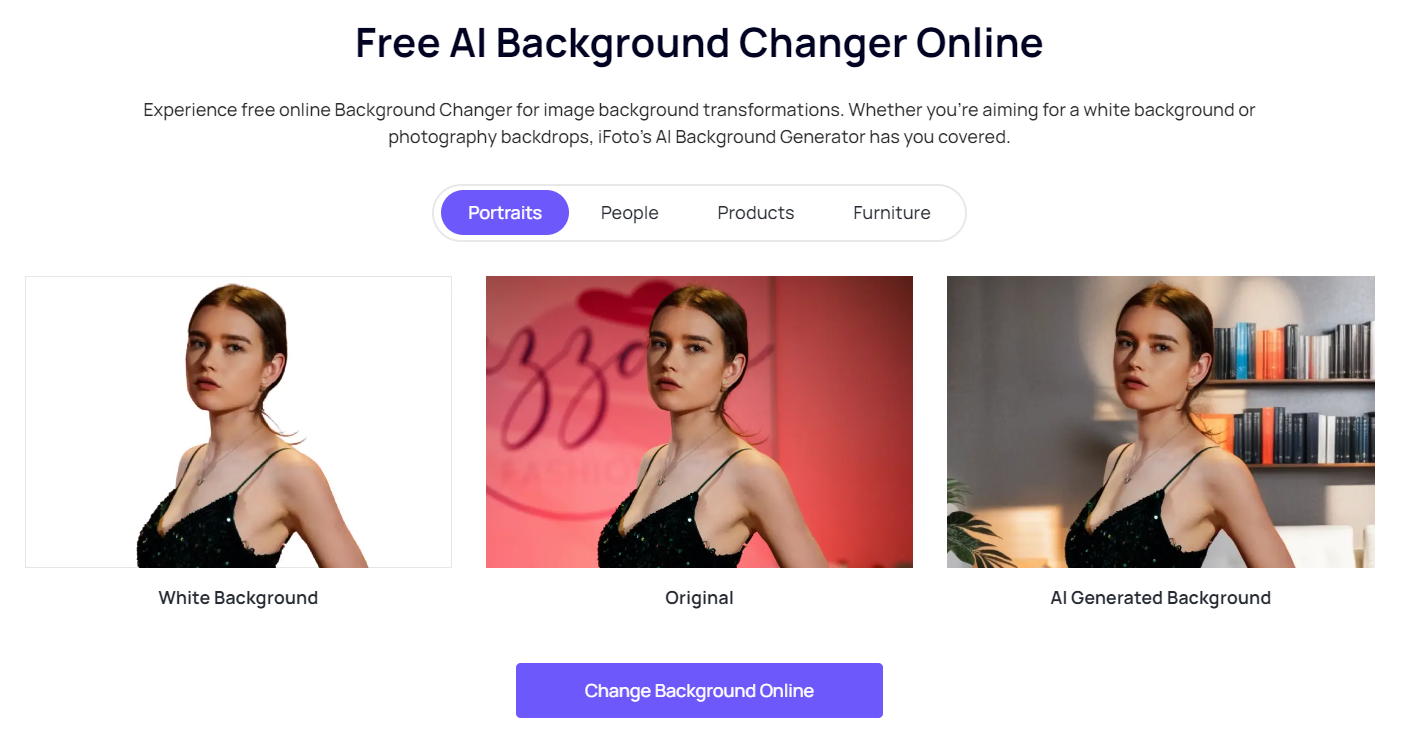
With the revamp of lock screen customization in iOS 16, Apple introduced a feature that allows you to select a rotating set of pictures for your wallpaper.
You have the flexibility to choose from available wallpapers, use your photos, experiment with different colors and styles, add a personal touch with emojis, and even integrate widgets. For those with iOS 16 or a newer version, you can elevate your experience by creating an effortlessly switching between diverse wallpaper designs, each with its unique vibe.
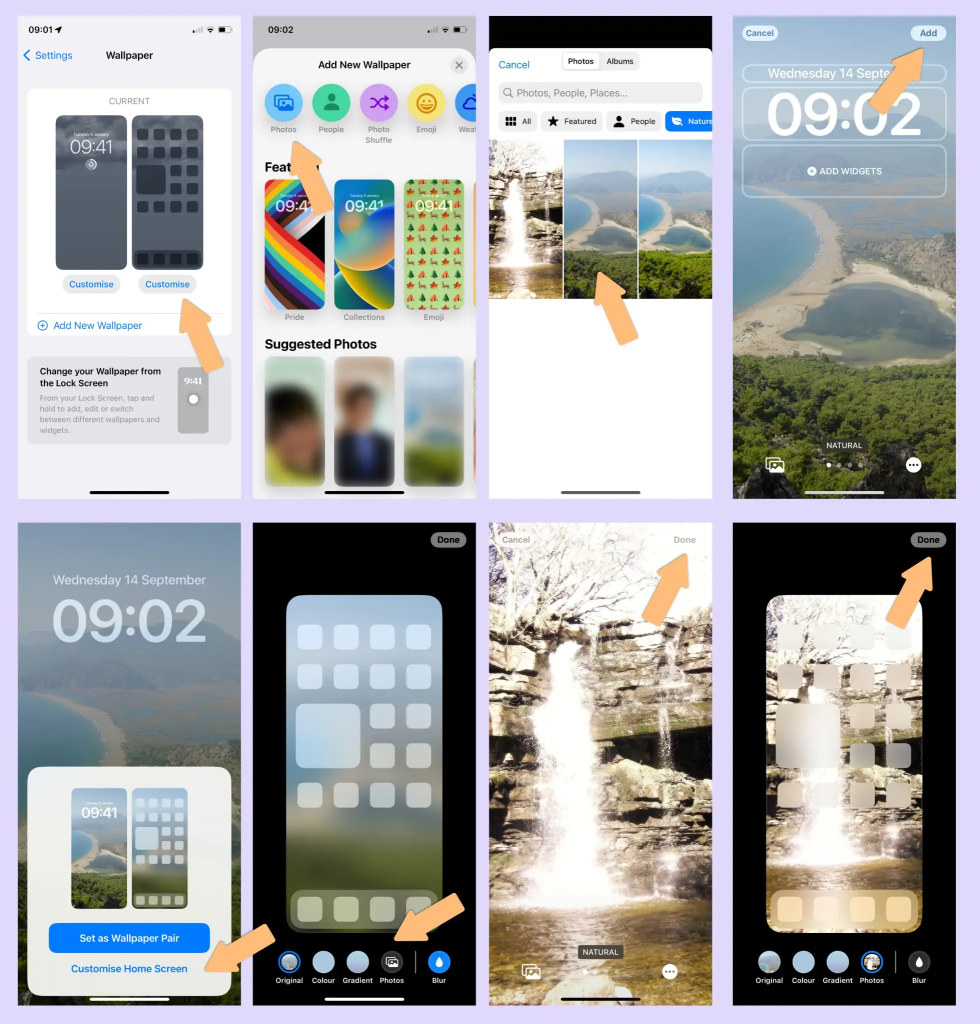
Note: Ensure that you’ve already set up Face ID on your iPhone. To change your wallpaper from the Lock Screen, Face ID needs a clear view of your eyes and the surrounding areas.
iFoto Hintergrundwechsler is a versatile tool designed to modify and enhance the backgrounds of images. With this application, users can easily change, edit, or replace the background of their photos. The software offers features like adding new backgrounds, adjusting colors, applying filters, and refining the overall composition of the image. iFoto Background Changer is particularly useful for creating visually appealing and customized photos by seamlessly altering the backdrop, providing users with a user-friendly platform for creative photo editing.
Note: iFoto Support PC、Android Und iOS Version.
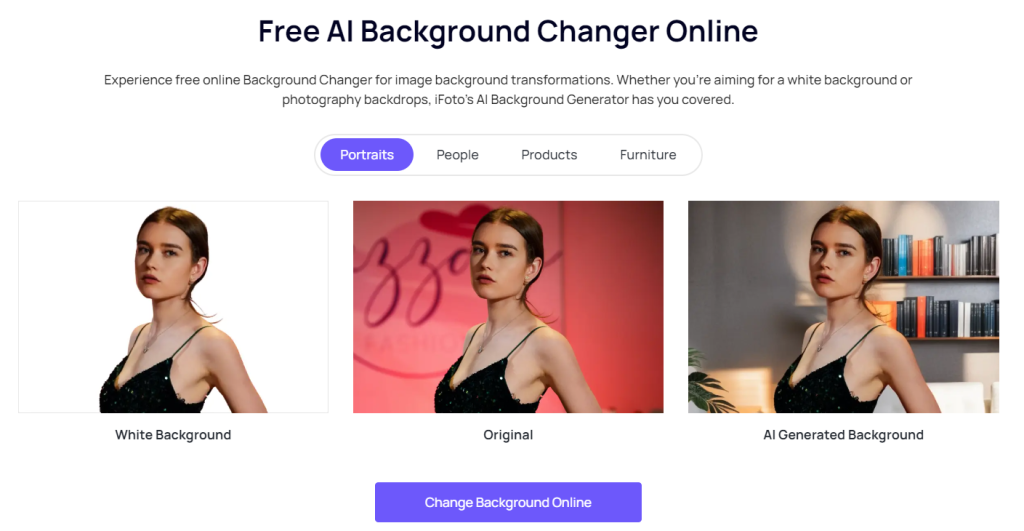
Easy right?! Certainly! iFoto is a comprehensive photo editing application that offers a range of features to enhance and modify your images. Some of its key functionalities include:
Whether you’re using the default wallpaper on your Apple iPhone or looking to create high-quality wallpapers with iFoto, you can give it a try. You can even use iFoto to craft a variety of mobile backgrounds, allowing you to change your phone wallpaper every day!