
Newsletter abonnieren
Geben Sie unten Ihre E-Mail-Adresse ein und abonnieren Sie unseren Newsletter

Geben Sie unten Ihre E-Mail-Adresse ein und abonnieren Sie unseren Newsletter

In the digital age, image editing has become increasingly important, especially in social media and content creation. Imagine you are a social media manager responsible for crafting compelling posts that attract attention and engagement. You find the perfect image that fits the theme of your content perfectly, but there’s some irrelevant text or watermarks on the image. These words may distract your audience or conflict with the message you want to convey. In this case, it is particularly important to delete the text on the image. By using a tool like iFoto Cleanup Picture, you can easily remove this text, retaining the beauty of the picture while ensuring the message is conveyed clearly. This way, you can create beautiful and professional social media content without worrying about copyright issues or inconsistent messaging.

Imagine you’ve captured a perfect photo, but there’s an unwanted text overlay that detracts from its beauty. Adobe Photoshop offers a solution to this common issue. Here’s a step-by-step guide to removing text from an image:
Step 1: Open Your Image
Fire up Photoshop and get your image loaded. It’s like prepping your canvas before you start painting.
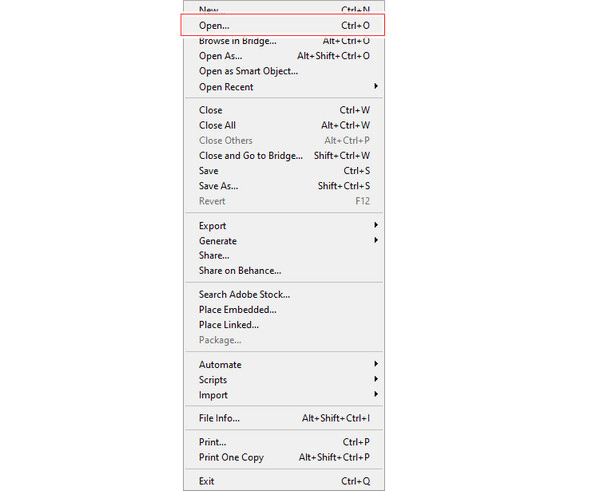
Step 2: Select the Text
Grab one of those selection tools from the toolbar – like the rectangle one or the lasso. Then, just draw around the text you want to get rid of. Easy peasy.
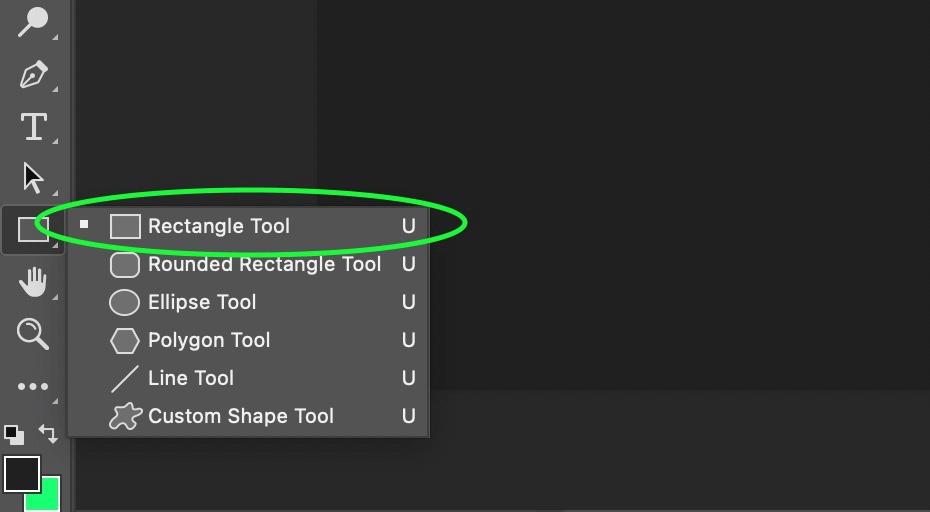
Step 3: Content-Aware Fill
Go to the “Edit” menu and hit up “Fill”. Choose “Content-Aware” and click “OK”. Let Photoshop do its thing – it’s like magic.
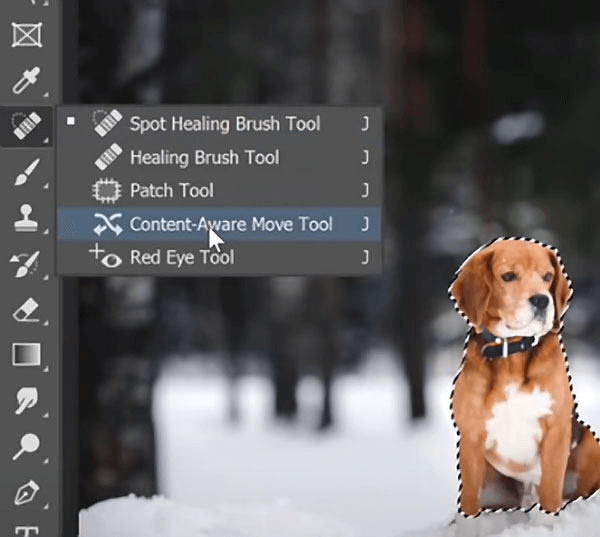
Step 4: Tweak if Needed
If the magic doesn’t quite hit the mark, don’t sweat it. You can always touch things up with the Clone Stamp or Healing Brush. It’s like fine-tuning a guitar to get the perfect sound.
Step 5: Save Your Image
Once you’re satisfied with the result, save your image. It’s your masterpiece, ready to be shared with the world.
TIPS: If necessary, remember to process a copy or duplicate of the original image to preserve the original image. Furthermore, the success of text removal depends on factors such as the complexity of the text and the surrounding image content. In some cases, it may be necessary to delve deeper into how Photoshop is used to achieve better results.
However, when faced with Photoshop, those of us without professional skills are often at a loss and don’t know how to use this software. You will face some problems that you cannot solve by yourself:
Complexity: Photoshop’s advanced features can be overwhelming, especially for beginners. Often requires a significant investment of time to learn and use effectively
Cost: Photoshop is subscription-based and can become expensive over time, especially for individuals or small businesses
Hardware Requirements: Running Photoshop smoothly may require a powerful computer with sufficient RAM and processing power, which can be expensive
File Size: Using Photoshop can result in large file sizes, especially when working with multiple layers, which consumes storage space and slows down your workflow
Over Reliance: Some users may rely too much on Photoshop to “fix” images instead of focusing on capturing better photos or creating original content
For users looking for a simple and fast solution to remove text from images, a more user-friendly and cost-effective tool like iFoto may be preferable.
iFoto AI Cleanup Picture is a feature that allows users to easily remove unwanted objects, people, text or defects from their photos. It uses artificial intelligence technology to detect and erase highlighted areas that users wish to clean up, resulting in cleaner, more focused images.
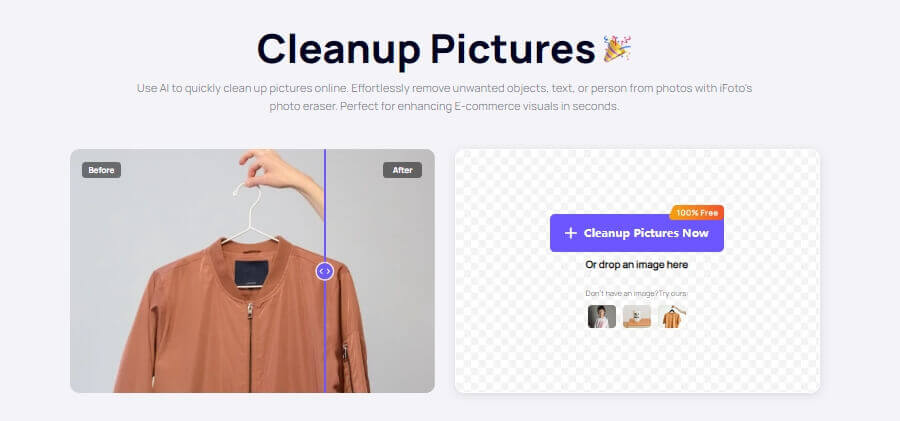
Advantage:
• Impressive Cleanup Results: It can effectively remove unwanted objects, providing a cleaner image
• Super Simple UI: The user interface is intuitive, making it easy for anyone to use
• Accurate Object Removal: The AI technology is precise in detecting and erasing unwanted elements from photos
Disadvantages:
• Struggles with Dense Details: The tool might have difficulty removing objects with dense details without affecting the surrounding area
Remove.bg’s Magic Brush is an innovative tool designed to give users precise control over Hintergrundentfernung in images. With the ability to selectively erase or restore elements, it simplifies the editing process. Whether you’re looking to remove photobombers or keep certain objects in focus, the Magic Brush makes it possible without manual pixel selection. Its user-friendly interface allows for quick adjustments, making it an essential tool for photographers, marketers, and anyone looking to enhance their visuals with minimal effort.
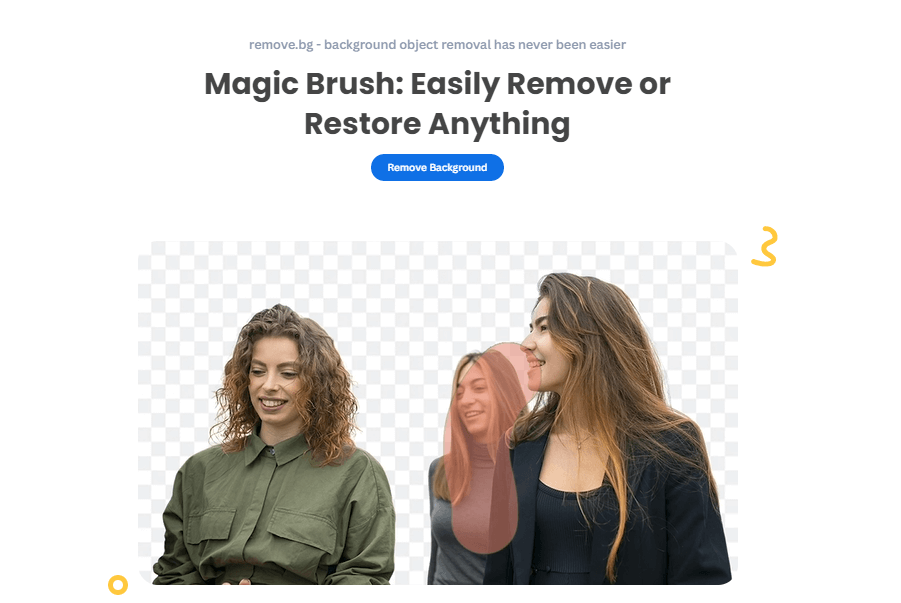
Advantages:
• Benutzerfreundliches Bedienfeld: It’s designed to be intuitive and easy to use, even for those with no background in photo editing
• Rapid Processing Time: The tool works quickly to remove backgrounds, saving users time
• High-Quality Results: It delivers professional-looking results, with the AI effectively isolating the subject from the background
• Cross-Platform Kompatibilität: It can be used on both desktop and mobile devices, offering flexibility
Disadvantages:
• Confusing Pricing Structure: The pricing plans can be unclear, which may cause confusion for users looking to get the best value for their money
• Limited Editing Features: It’s primarily focused on background removal and doesn’t offer a wide range of photo editing features
• Subscription Required for Constant Use: To use the service regularly, you must purchase a package
Inpaint is a user-friendly photo editing software that excels in removing unwanted elements from your images with ease. It utilizes a smart algorithm to reconstruct the selected area from the surrounding pixels, seamlessly blending the edited spot into the rest of the picture. Whether it’s watermarks, power lines, or random people in the background, Inpaint helps you eliminate distractions and imperfections with just a few clicks.
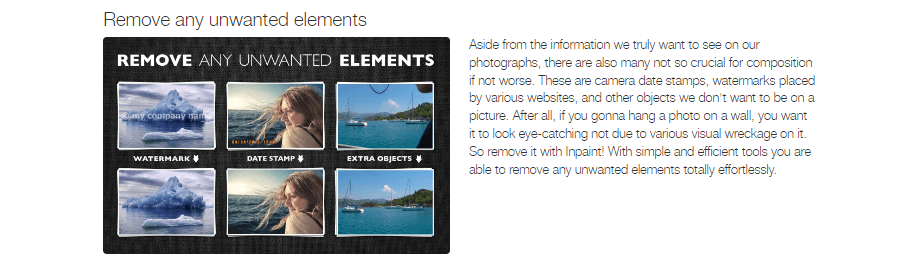
Advantages:
• Non-Destructive Editing: It allows for fixing imperfections like water damage or creases in photos while maintaining the original image’s integrity
• Ease of Use: The tool is user-friendly and provides a straightforward way to improve photo composition by removing unwanted parts
Disadvantages:
• Resolution and Size Limitations: There may be restrictions on the resolution and size of the images you can upload and edit
• Limited Functionality: As a specialized tool, it may not offer the breadth of features found in more comprehensive photo editing software
Pixlr AI Remove Object is a powerful feature within Pixlr’s suite of editing tools, designed to effortlessly eliminate unwanted elements from photos. Utilizing advanced algorithms, it allows users to simply draw around the object they wish to remove, and the tool seamlessly fills in the space with matching background details. This intuitive tool is perfect for creating distraction-free images, enhancing composition, and focusing on the desired subject. Whether it’s erasing photobombers, signs, or any other intrusions, Pixlr AI Remove Object makes photo clean-up accessible and efficient for all levels of users.

Advantages:
• User-Friendly: The interface is designed to be intuitive, making it easy for users to remove unwanted objects from photos
• AI-Powered: Utilizes artificial intelligence to remove complex objects like human hair and animal fur
• Photoshop Extension: Integrates with Photoshop, providing additional utility for professional users
Disadvantages:
• Learning Curve: While user-friendly, new users may need some practice to get accustomed to the tool
• Limited to Object Removal: It’s primarily focused on object removal and may not offer a wide range of other photo editing features
• Subscription for Full Access: Some features may require a subscription to unlock full functionality
Clipping Magic is a web-based application that excels in removing backgrounds from images with precision and ease. It’s designed for users who need to quickly create transparent oder white backgrounds for photos, particularly useful for e-commerce and product photography. The tool’s smart AI automatically handles challenging edges, such as hair, and allows for manual adjustments with simple markers.
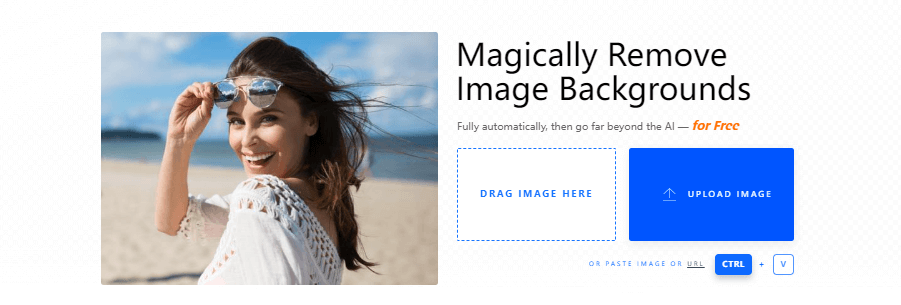
Advantages:
• Smart Editor: Includes a smart editor for fine-tuning cutouts
• Bulk Processing: Capable of processing large catalogs of product photos, which is beneficial for e-commerce businesses
• Consistent Edits: Provides default settings for uniform color correction and cropping
Disadvantages:
• Abonnementmodell: Some users reported issues with the subscription service, such as being charged even after discontinuing use
• Customer Service: There have been complaints about customer service and difficulties with refunds
• Limited Features: While effective for background removal, it may not offer as wide a range of editing features as some other tools
Each product offers a unique balance of pros and cons in the area of text removal capabilities. Users should carefully consider their specific editing requirements, budget, and level of expertise when choosing the tool that best suits their needs.
| iFoto | Entfernen.bg | Inpaint | Pixlr | Clipping Magic | |
| AI-Powered Cleanup | Ja | Ja | Ja | Ja | Ja |
| Benutzerfreundlichkeit | Hoch | Hoch | Mäßig | Hoch | Hoch |
| Object Removal | Excellent | Excellent (for backgrounds) | Good | Good | |
| Text Removal | Good | Not specified | Begrenzt | Mäßig | Not specified |
| Kosten | Free / Subscription | Free limited / Subscription | Free limited / Subscription | Free limited / Subscription | Subscription |
| User Ratings | Good | Generally positive | Not specified | Good | Generally positive |
| File Size Limitations | Not specified | Up to 12MB | Not specified | Not specified | Not specified |
| Mobile Accessibility | Ja | Ja | Ja | Ja | Ja |
| Kundendienst | Good | Limited free support | Not specified | Available | Available |
When considering the best Photoshop alternatives, tools like Affinity Photo, GIMP, and Canva offer a range of functionalities that cater to different user needs, from professional-grade features to user-friendly interfaces for quick designs. Amidst these options, iFoto carves out its niche by catering specifically to e-commerce needs. It accelerates the process of getting product images ready for online stores, a crucial factor for creators and sellers in a fast-paced market. iFoto’s AI-driven features like Hintergrundentfernung, product recoloring, Und Fotoverbesserung streamline the editing process, allowing users to focus on creativity rather than technicalities.
Choosing iFoto can be attributed to its specialized tools that are not just about editing photos but optimizing them for sales conversions. Its AI-Modelle Und Hintergrund-Wechsler features are particularly beneficial for presenting products in the best possible light, enhancing the visual appeal of online listings.
Clarity of visual content is crucial in today’s media age. The tool iFoto AI Cleanup Picture can perfectly solve all the picture problems of the current era. You can remove unwanted text from your cherished photos or professional graphics with just a few clicks. iFoto offers seamless solutions for both novices and experts. This tool ensures your visual message is heard loud and clear, without interruption.

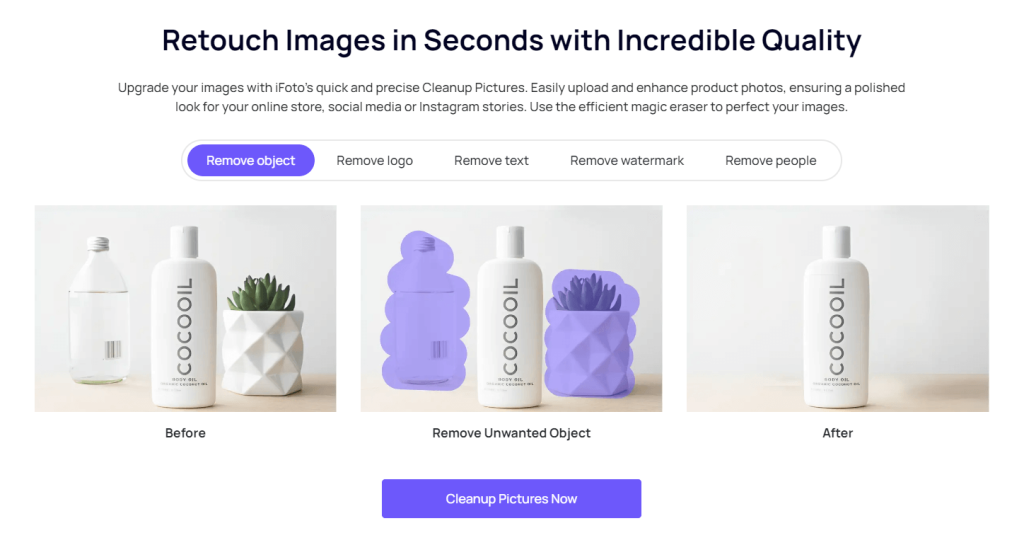
That’s it! You have successfully used iFoto AI Cleanup Picture tool to remove text from images.
In the realm of digital image editing, Adobe Photoshop has long reigned supreme, offering an unparalleled suite of features for professionals and enthusiasts alike. However, its subscription-based pricing model and complex interface have led many to seek alternatives. The market has responded with a variety of options, each with its own unique selling points.
In conclusion, while there are several worthy Photoshop alternatives, each with its strengths, iFoto distinguishes itself for those in the e-commerce sector. Its focus on efficiency, coupled with AI-powered tools, makes it an attractive option for online sellers looking to boost their productivity and sales. The decision to choose iFoto over others ultimately hinges on the specific needs of the user, particularly those looking to leverage visual content for commercial success.