
Bültene Abone Ol
Aşağıya e-posta adresinizi girin ve bültenimize abone olun

Aşağıya e-posta adresinizi girin ve bültenimize abone olun
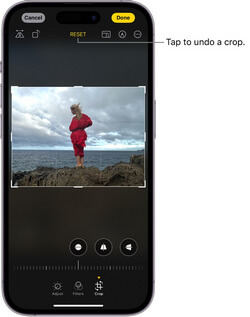
Before posting on social media or sharing with our friends, we often retouch our photos to make them look better. If you also have the same requirements or would like to remove an object from a photo on iPhone, then you have come to the right place. In this post, I will help you pick the best photo retouch uygulama for your iOS device by listing 5 different options. Let’s begin and learn how we can make ordinary photos look way better in seconds with your iPhone.
If you are already using an iOS device, then you must be familiar with its inbuilt editing features. Once you go to the Photos app, you can just open any picture, and click on the edit icon. This will provide multiple options that you can leverage to edit your photo, including:
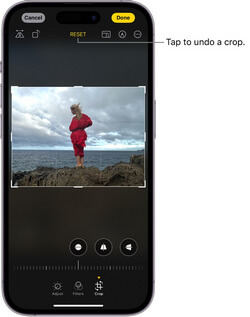
Not:
The inbuilt iOS editing tool only provides basic editing and photo enhancement features. You can’t remove an object from a photo on iPhone using its inbuilt tool as of now. To do this, you need to use a dedicated fotoğraf rötuş uygulaması instead.
iFoto Temizleme is the best remove object from photo app that you can use on your iOS or Android devices. It can be accessed via its web interface or dedicated iOS and Android apps, helping you clean up your photos in seconds.
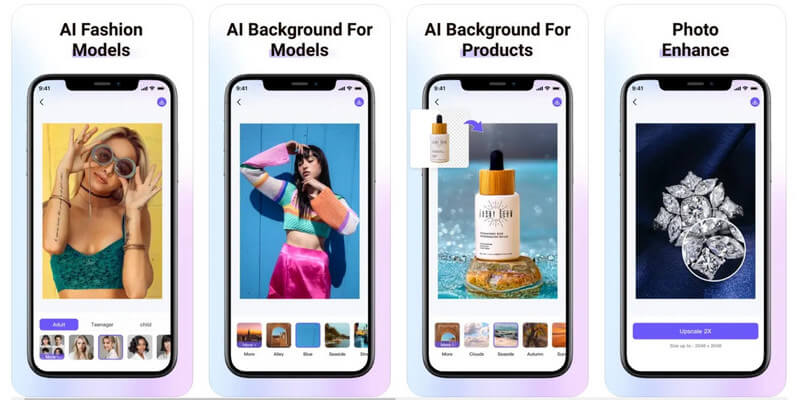
It is a part of the iFoto Suite that offers a wide range of editing options. Apart from cleanup, you can also use the iFoto Suite to remove backgrounds from images, generate AI fashion models, swap faces in photos, change the color of clothing, and more.
To use the iFoto Cleanup fotoğraf rötuş uygulaması ile remove any object from your photos, just follow these steps:
Step 1: Open the iFoto app and upload your photo
To use the iFoto Cleanup feature, you can just launch the iFoto app on your iOS device. Now, from its home, tap on the “Cleanup Picture” feature and choose to upload a photo and browse it from your device storage.
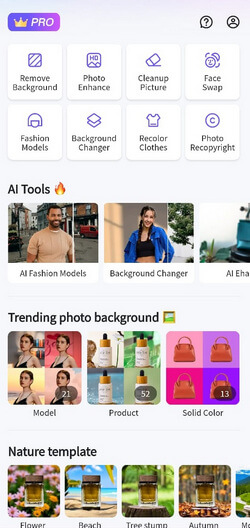
Step 2: Clean the uploaded photo on iFoto
After loading the photos on iFoto Cleanup, you can simply select the object that you want to get rid of. As you select the object, it will be highlighted in a different color.
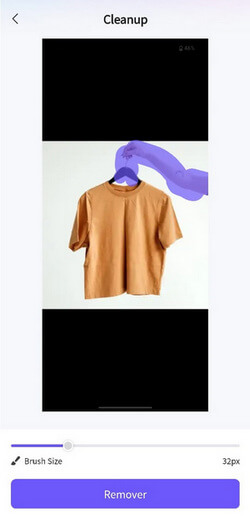
To get precise results, you can adjust the size of the brush from the side and make final adjustments. Once you are done, just click on the “Remover” button to remove the selected object from your photo.
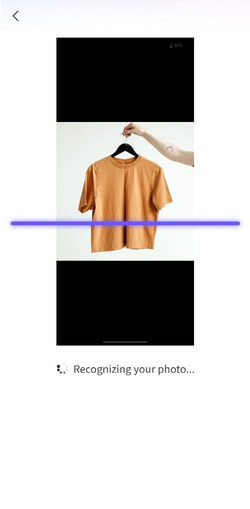
3. Adım: Düzenlenen resmi kaydedin
In no time, iFoto Cleanup will do its magic and remove the selected object from your photos while providing a flawless finish. If you want, you can fine-tune the image by making other selections as well. Once you are satisfied with the results, you can save the edited image on your iOS device by tapping on the download icon.
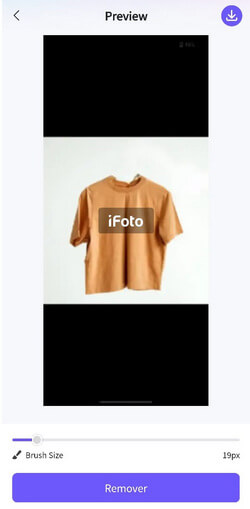
TouchRetouch is another popular fotoğraf rötuş uygulaması for iPhone that can help you resimlerinizi geliştirin. While the user interface is a bit complicated, it can yield effective results after mastering the tools.
To make the most of this remove object from photo app on your iPhone, you can follow this drill:
Step 1: Load the photo to edit on TouchRetouch
Firstly, you can install the TouchRetouch app on your iPhone and launch it. Now, tap on the “Albums” feature and manually browse and load the photo to edit.
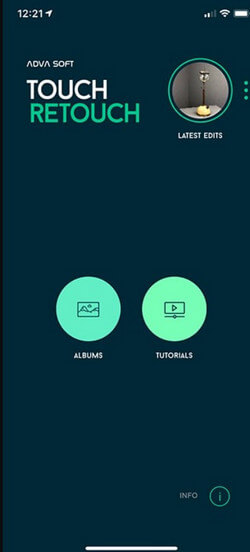
Step 2: Remove any object from your photo
Once the photo is loaded on the TouchRetouch app, you can go to its toolbar and select the “Object Removal” feature.
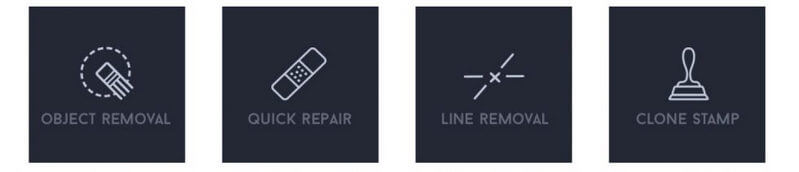
Now, you can manually use the brush tool to highlight any object that you wish to remove. For instance, here you can see that I have highlighted an electric pole that I want to remove from the photo.

If you want, you can also zoom in to get precise results on the fotoğraf rötuş uygulaması. After making the final selections, you can just click on the “Erase” button from the toolbar.

Step 3: Review the edited image and save it
The TouchRetouch app will instantly remove the selected object from your photo, letting you review the changes. You can now just save the edited image on your iPhone.

If you are looking for an AI-powered, multipurpose cleanup app for your iPhone, then you can also try Retouch. From removing people to fixing skin blemishing and blending photos to removing background, you can do it all with Retouch.
Here’s how you can use this fotoğraf rötuş uygulaması on your iPhone to remove any object:
Step 1: Select the object remover feature
You can start by launching this remove object from photo app on your iPhone and tapping on the feature to remove objects from its home.
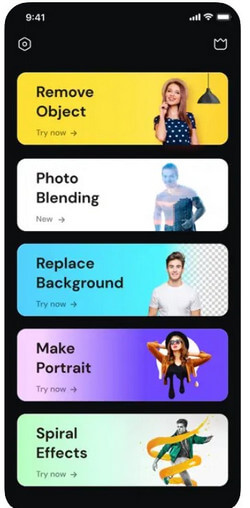
2. Adım: Kaldırılacak nesneyi seçin
Afterward, you can just load the image of your choice on the Retouch app. Now, using its inbuilt brush, you can manually select the object or induvial that you want to remove from your photos. Tap on the “Erase” button from the toolbar after selecting the object.
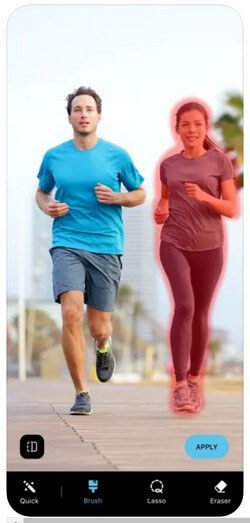
Step 3: Review results and save your photo
Once the object is removed from the picture, the Retouch app will let you review the results. That’s it! You can now just save the edited photo and download it on your iPhone’s storage.
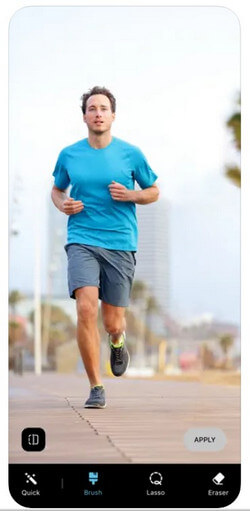
As the name suggests, this is an AI-powered fotoğraf rötuş uygulaması that comes with tons of features. Using PhotDirector, you can instantly edit your images and apply multiple effects on the go.
İle remove an object from a photo on iPhone with PhotoDirector, simply follow these steps:
Step 1: Launch PhotoDirector and load your image
You can start by simply launching the PhotoDirector app on your iPhone and then loading the photo on the app that you wish to edit.
2. Adım: Kaldırılacak nesneyi seçin
Once the image is loaded, tap on the “Brush” feature from the toolbar and manually select an object to remove. You can also adjust the brush size from here to get the desired results.
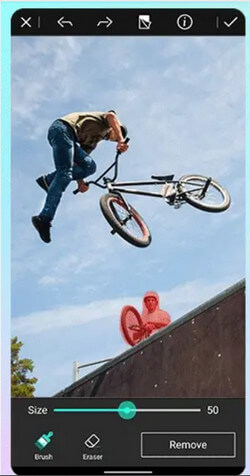
Step 3: Remove the object and preview the results
After highlighting the object, just tap on the “Eraser” button at the bottom panel. In no time, the object would be removed from your photo. You can now just check the end results, fine-tune the image, and download it on your iPhone.
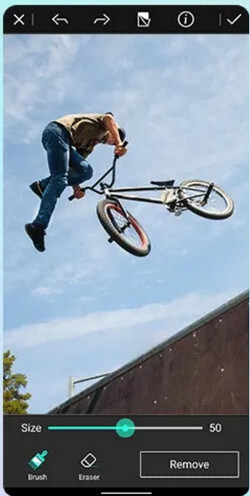
If you are looking for a more professional fotoğraf rötuş uygulaması, then you can consider using AirBrush. The iPhone app is powered by AI and can help you enhance your photos, modify their backgrounds, and do so much more.
You can follow these basic steps to remove an object from your photo on iPhone using AirBrush:
Step 1: Install AirBrush and load the image to edit
To start with, you can simply install the AirBrush app on your iPhone, launch it, and load the photo you want to edit.
Step 2: Select and erase any object from your photo
After the photo is loaded on AirBrush, you can go to its editing features and tap on the “Eraser” option. Now, you can simply select any object in your photo that you want to remove. You can adjust the size of the brush and even zoom in or out the image to make precise highlights.
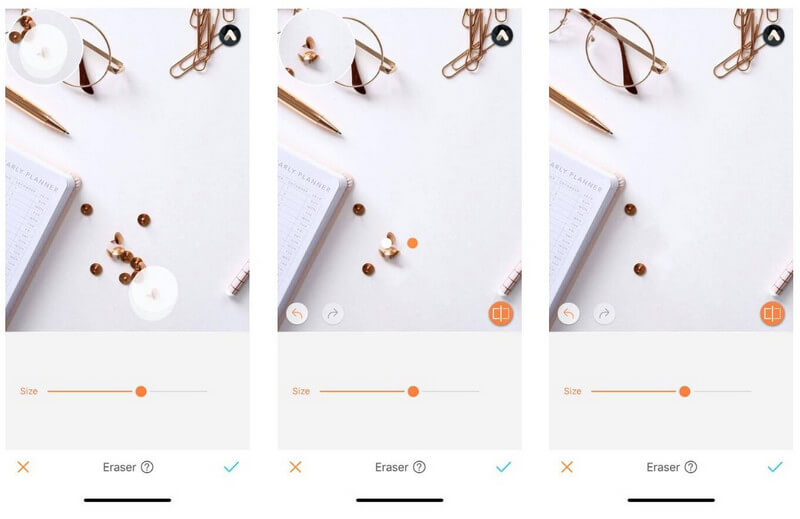
Step 3: Review results and save your photo
Once you have highlighted the object, let AirBrush remove it from your photo and blend it with the background. You can make multiple edits and download the edited image on your iPhone.
There you go! Now when you know how to remove an object from a photo on iPhone, you can easily give your everyday pictures a brand-new look. For your convenience, I have listed not one, but five different iOS apps that can retouch and clean up your photos. Out of them, iFoto Temizleme has to be the best fotoğraf rötuş uygulaması, which is used by beginners and pros alike. iFoto produces fast and precise results by leveraging its advanced Yapay zeka modeli and offers a wide range of visual editing and generative AI tools as well.