
订阅时事通讯
请在下方输入您的电子邮件地址并订阅我们的时事通讯

请在下方输入您的电子邮件地址并订阅我们的时事通讯

Face Swap is a major element in visual effects, and it has achieved a whimsical transformation with the imaginative application of Disney. It’s a technique that breathes new life into classic tales, as beloved Disney figures seamlessly exchange features, enchanting viewers with their lifelike charm. This innovative character design method has created an era of unlimited imagination, inviting fans to watch eternal heroes and villains through a fresh and innovative lens.
Traditional face swapping techniques once demanded significant resources and time. Today, Disney’s innovators have crafted novel algorithms to bypass these challenges, employing deep learning for the creation of high-resolution, true-to-life face swaps. Enter this blog, travel in the fascinating Disney face swapping world, and rediscover your precious characters in an unprecedented way.

The fascination with Disney’s face-swapping began in 2012, and its eye-catching visual effects attracted people’s imagination. By 2014, enthusiasts could enjoy the first Disney character face swap app on Android devices. The trend accelerated with the advent of various face swap applications, including Snap chat, in 2016, simplifying the process for fans worldwide.
This function allows you to integrate your favorite Disney characters and transform them into interesting new works. Imagine combining the elegance of Aurora with the loveliness of Dabai, or combining the naughty of Pemba with the elegance of Tinker Bell. The joy is further amplified by the possibility of merging your own features with a Disney character, adding a personal touch to the magic.
When we deeply study the field of Disney’s face swapping, we can use a variety of tools. Adobe Photoshop is famous for its sophisticated editing function. Here’s a simplified guide to using Photoshop to make Disney’s face swap.
1.Choose a character: Choose a Disney character you like.

2.Open in Photoshop: Load the images into Photoshop for editing.
3.Copy the face: Use the lasso tool to select and copy the face to be swapped.
4.Paste the face: Transfer the copied face to the image of the second character.
5.Resize: Adjust the paste surface to fit the scale of the new character.
6.Fusion: Seamless combination of all layers to achieve natural transition.
7.Touch-up: Touch up the image to create a beautiful appearance.
8.Save: Save your creative ideas.
9.Share: Share your happiness by swapping your unique Disney face.

我
This guide simplifies the complicated process and makes it easy for Disney fans to make their own charming mix of character. Whether for amusement or artistic expression, Disney face swapping offers a delightful way to interact with the timeless characters we all cherish.
Discover the magic of transforming your photos with iFoto AI Face Swap. This user-friendly platform provides a simple way to swap faces in images and videos, making you a part of the charming Disney World. Here’s how to get started.
A premier tool for swapping faces in images, iFoto provides high-quality, seamless results. It’s designed to be easy to use, so that you can easily integrate Disney characters with real people together.
Quick Guide to Disney Face Swapping with iFoto.
1.Select and upload: Select a photo of the face you want to swap.
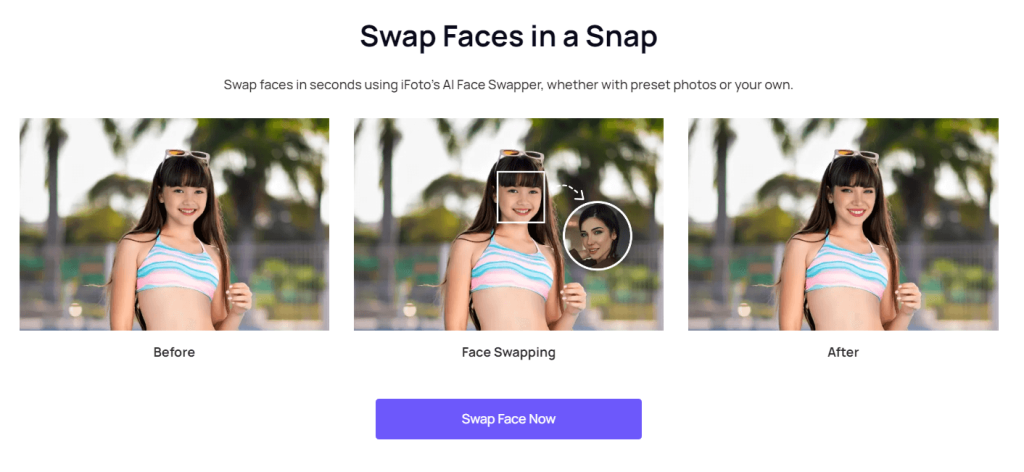
2.Choose a Disney Character: upload a photo of the Disney character you want.
3.Swap Faces: Initiate the face-swapping process.
4.Download and Share: Save your new work and share it with friends and family.
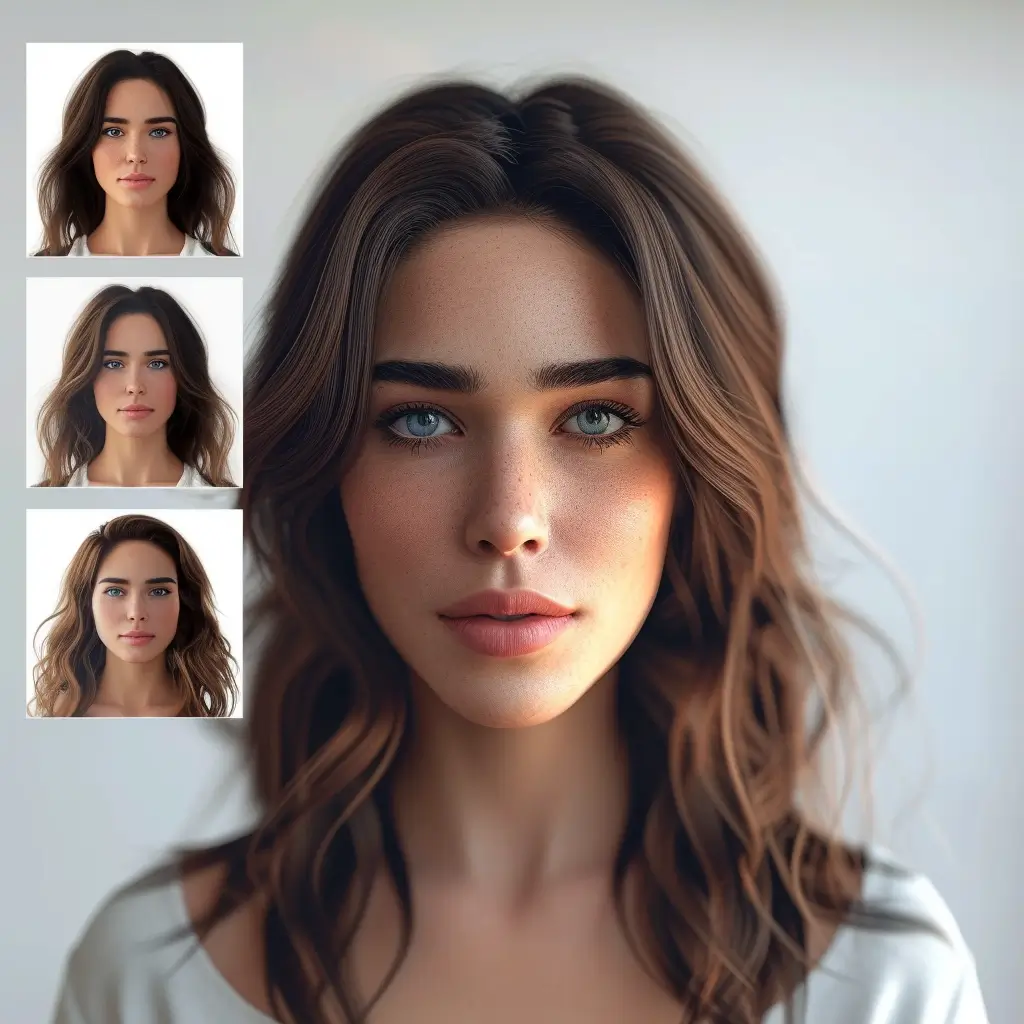
If you want to make the most charming Disney character swap faces with iFoto AI, please consider the following suggestions.
Choosing high resolution images is very important for Disney face swap. The better the quality, the more detailed and clear the face swap is.
In order to achieve a natural-looking face swap, please make sure that the face features of Disney characters are exactly the same as those in the original image. This attention to detail will make the swap look more real and complete.
iFoto and Adobe Photoshop offer different approaches to Disney face swaps, each with its own advantages.
iFoto is designed to be user-friendly and efficient, ideal for those who want quick results without a steep learning curve. It’s particularly suitable for users who are not familiar with advanced image editing software. iFoto allows for easy face swapping with just a few clicks, making it accessible to a wider audience.
Adobe Photoshop, on the other hand, is a professional-grade tool that offers a high level of control and precision. It’s capable of producing photo-realistic and temporally coherent results at high resolutions. Photoshop’s comprehensive features like layer masks, auto-blend layers, and color correction tools enable users to achieve seamless face swaps with a more realistic look. However, it requires more time and expertise to navigate its complex interface.
In summary, iFoto is best for casual users seeking simplicity and speed, while Adobe Photoshop caters to professionals and enthusiasts looking for detailed and high-quality face swaps.