
订阅时事通讯
请在下方输入您的电子邮件地址并订阅我们的时事通讯

请在下方输入您的电子邮件地址并订阅我们的时事通讯

If you run an eCommerce store, then you might already know the importance of having a visually appealing catalog. To maintain a uniform and stunning catalog, you need to make sure that all products have a similar background. That’s why so many eCommerce store owners look for solutions to add background to any photo. If you have the same requirements, then you are at the right place – hope on and learn how to add a background to a photo in this detailed guide.
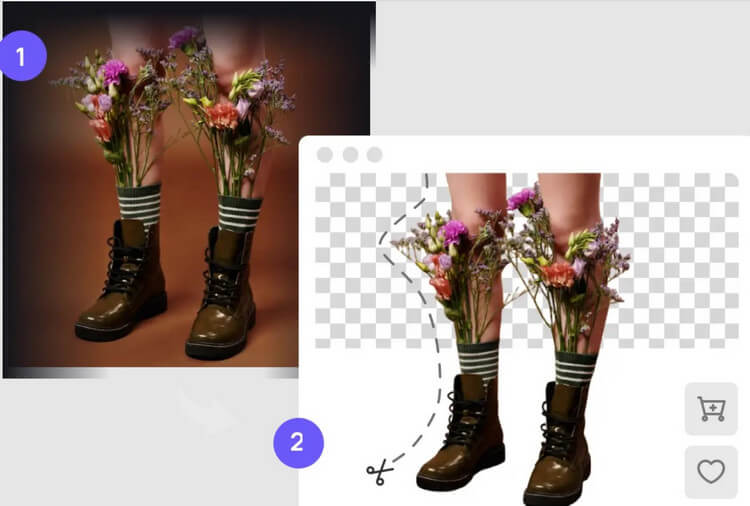
Before we provide a working solution to add background to an image, let’s understand its need. Ideally, you might want to remove or add background to pictures due to these reasons:
Visual impact: Users want to add all kinds of backgrounds to their images to make them aesthetically pleasing. After all, a background can impart a whole new look to your pictures.
Uniform catalog: Most eCommerce store owners want to have a similar background for all product shots. For instance, you might want to add white background to a photo so that all images have the same look and feel.
Focus on the product: Needless to say, if your products have a messy background, then they might not get noticed. That’s why you can add black background to a photo (or any other solid color) so that the product can stand out.
Other reasons: You might want to get creative, come up with different versions of your product shots, or simply use the edited images on social media.
Out of all the solutions I have tried, the iFoto 捕捉背景去除劑 is the best one to add white background to a photo. The online solution is a part of the iFoto Suite and is 100% free. You can just head to the website of iFoto Snap Background Remover, upload your image, and remove its background. It is really as simple as that!
The iFoto Snap Background is based on highly advanced AI algorithms that can automatically detect all kinds of products in an image. Once the background is removed from an image, you can replace it with any other solid color or even another image.
Here’s how you can use the iFoto Snap Background Remover for free to add white background to any photo:
You can start by visiting the iFoto and creating your account (if you haven’t already). Once you log-in to your iFoto account, you can access its dashboard. From here, go to the background remover feature and choose to upload any picture from your system.
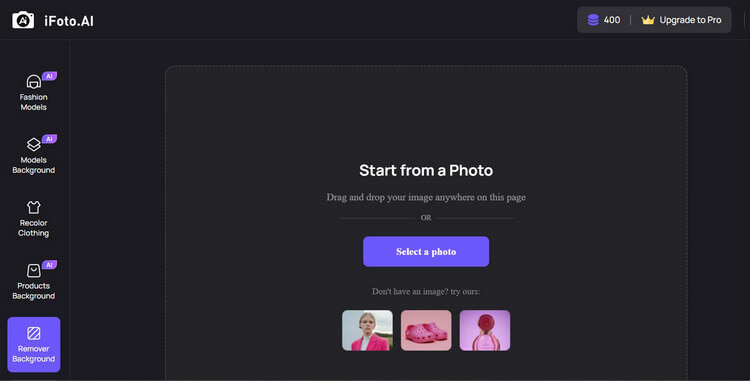
After loading the image, iFoto will automatically scan and use its AI algorithms to remove its background. In no time, it will display the results that you can preview on iFoto’s interface.

Now, to add white background to the photo, you can just click on the white background option on the left panel. You can choose to have no background on the image or a white background. The image will automatically change and you can preview its results on the side.
That’s it! Once you have changed the background on your image to white, you can save it. For this, click on the “Download” button on the top and save the modified image in a JPEG format on your system.
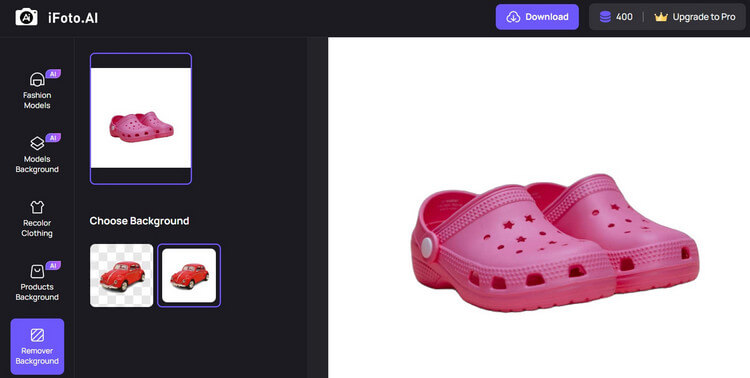
As you can see, with the iFoto free Background remover, you can add a white background to any image or get rid of its background. Now, if you want to add black background to an image, then you can try the iFoto AI Background for Products solution.
It is also a part of the iFoto Studio that can change the background of your product images to any other color. Here’s how to add a background to a photo using iFoto:
First, just head to the iFoto website and log-in to your account to access its dashboard. From the list of tools on the left panel, click on “Products background”, and simply upload any image from your system.
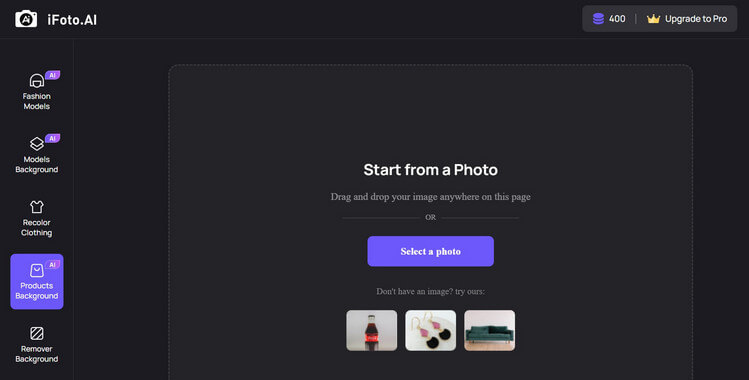
In no time, iFoto 線上背景更換器 will detect the object by using its advanced AI algorithms and remove its background. Simply scroll through the list of background options on the left and select the black color to add black background to the photo.
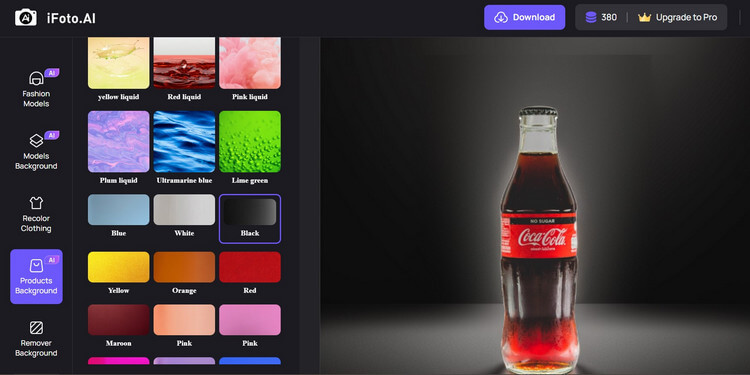
Not just black, you can also choose different options for various colors, textures, landscapes, etc. on the left. In this way, you can easily add background to a photo of yours and customize it.
On the iFoto dashboard, you can access different background options to add to your product images. Lastly, you can just click on the “Download” button on the top interface and save the modified image on your system in a JPEG format.
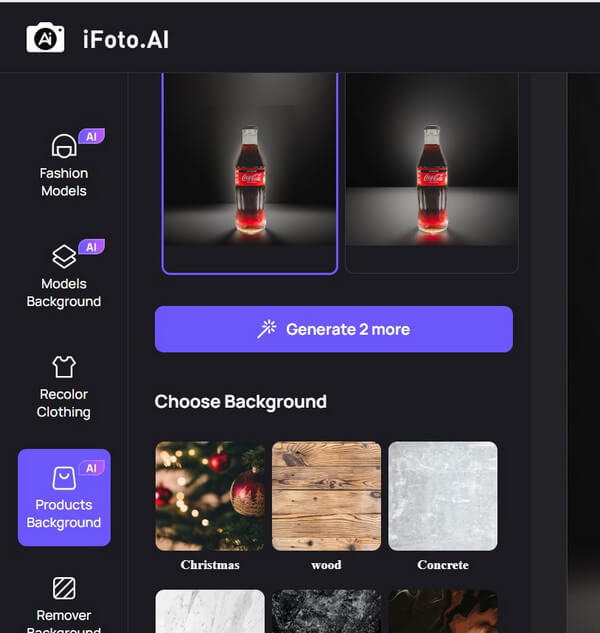
You can use the iFoto Studio to add background to any photos – it doesn’t matter if it is of a product or a person. In the above section, you can see how the iFoto 产品的人工智能背景 solution can help us add a background to product images. In the same way, you can also use the iFoto Background for Models to add background to any image of a person.
The online platform by iFoto is extremely easy to use and provides a wide range of background options to pick from. Furthermore, it is backed by a highly sophisticated AI algorithm that can instantly detect human figures and crop them with precision. The results are of high quality, no matter how complex the background is.
學習 how to add a background to a photo of any human figures and models using iFoto, follow these steps:
到 add background to a photo, you can start by visiting the iFoto studio and log-in to your account. Now, you can go to the “Model Backgrounds” option and choose to upload any image from your system.
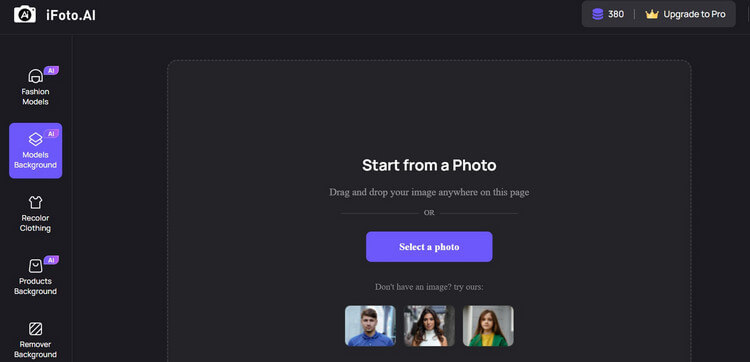
The application will automatically upload the image and detect the human figure (model) while getting rid of its background. Here, you can see the model and select a preferred background from the wide list of options on the left panel.
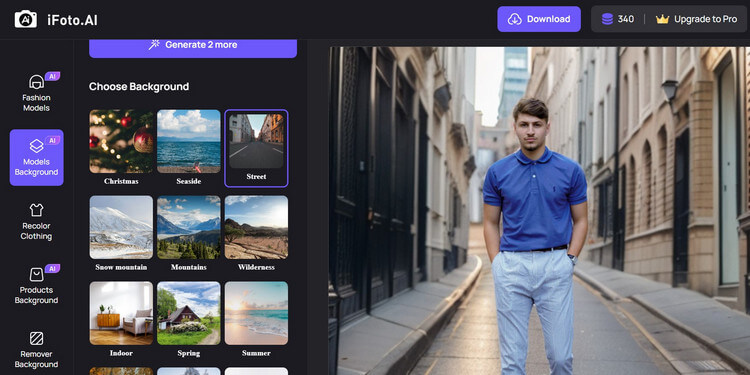
There are multiple options for landscapes, textures, solid colors, etc. that you can select. You can also preview the results of the AI edit on the side.
That’s it! If you are satisfied with the results, then just click on the “Download” button from the top. Now, iFoto will let you save the modified image on your system in a JPEG format.
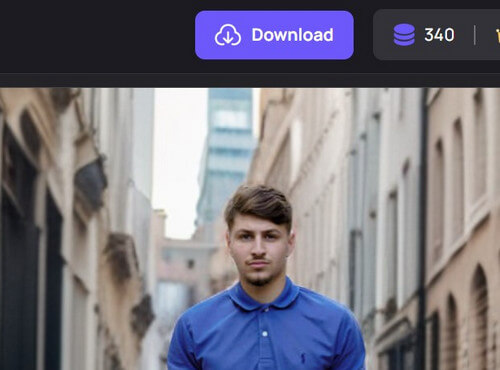
When it comes to modern eCommerce stores, your product catalog can make or break your business. That’s why you should consider using a powerful, AI-based tool like iFoto to meet your imagery needs. Here are some of the benefits of using the iFoto Suite:
The iFoto Suite offers a wide range of features in one place. As you saw above, it can help you add background to a photo or remove a background from an image. Not just that – you can even create AI fashion models and generate visually appealing model shoots for your store.
Since iFoto is powered by advanced AI algorithms, it makes it extremely user-friendly. You don’t need any prior technical or design experience to edit your photos, change their background, or even create AI model images.
Yes – the best part about iFoto is that it is available for free. Some of its tools (like the Snap Background Remover) are 100% free, letting you easily add background to a photo. For other tools, you can get started for free as well and can later upgrade your account.
Yes – you can change the background of any photo with the iFoto app. The application is extremely powerful and super easy to use, letting you meet your requirements on the go.
With the iFoto app, you can remove the existing background from an image. Later, you can add background to the photo from its list of solid colors, landscapes, and tons of other options. The iFoto app is also packed with numerous features like model background remover, AI fashion model generator, and so on.
I’m sure that after reading this detailed guide, you can easily learn how to add a background to a photo. Gone are the days when graphic designers had to invest their time in manually cropping an image. Now, with the use of an AI tool like iFoto, you can instantly add background to any photo. It offers tons of background options, is extremely easy to use, and offers several other AI-powered photography and editing options that you must explore. If you are an eCommerce store owner, then iFoto can help you create a more visually appealing catalog – and that in a budget!