
订阅时事通讯
请在下方输入您的电子邮件地址并订阅我们的时事通讯

请在下方输入您的电子邮件地址并订阅我们的时事通讯
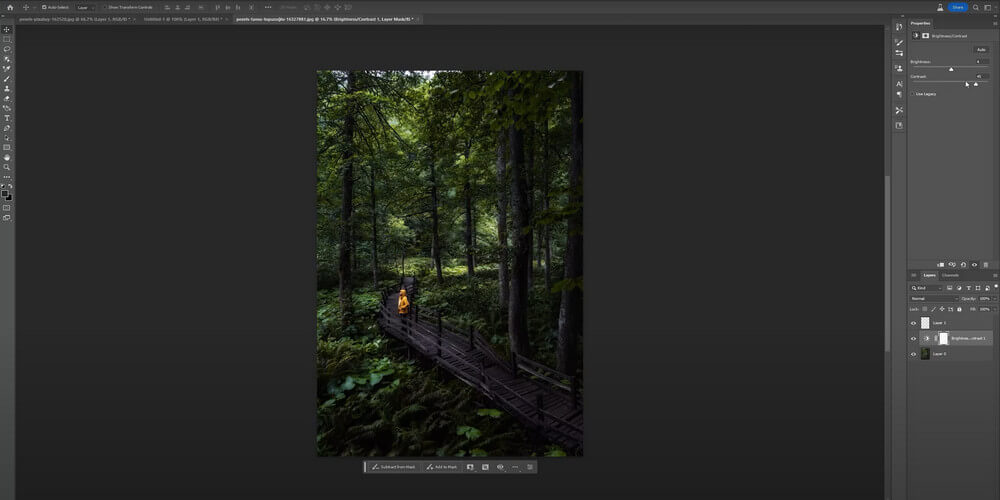
Brightening a photo is a way to create a better image in different dimensions. There are several common reasons to do this.
1. Exposure Issues: Basically, the No. 1 reasons for brightening a photo is to correct exposure problems. Exposure problems happen due to various factors. Incorrect camera settings or the camera’s metering system being fooled by a bright or dark area in the scene can cause this issue easily. If you brighten the image details in the shadow can be recovered.
2. Artistic Expression: Adjusting the brightness of an image can also be an artistic choice. Photographers and editors may intentionally brighten or darken specific areas of a photo to draw attention to certain elements. For instance, brightening a portrait can enhance the subject’s features and make them stand out more.
3. Compensating for Lighting Conditions: Sometimes, the lighting conditions during the photoshoot are not enough. This will cause the images to be too dark or flat. Brightening the photo can help compensate for these less-than-optimal lighting situations and bring more vibrancy and contrast to the image.
4. Consistency and Cohesion: When working with a series of images or a photo collection, brightening or adjusting the exposure can help create a more consistent look and feel across the set. This is especially important for professional photographers, designers, or marketers who need to maintain a cohesive visual style.
Photoshop has become another name for photo editor. It is the industry-standard software for professional photo editing and image manipulation. Brightening a photo is just a small task for Photoshop as it prevails even in complex photo editing work. There are several reasons why Photoshop comes first into our mind when we have to edit a photo.
Firstly, Photoshop offers powerful editing tools. With a set of features specifically designed for adjusting images, it can do a lot in the photo editing process. And layers give room for more advanced brightness adjustment.
Secondly, Photoshop provides users with a high degree of flexibility and control over brightening images. You have over 10 methods to enhance your photo with Photoshop. Based on its layer mechanism, brightness can be controlled by, for example, adjusting Levels, Curves, Exposure, blending modes, or even masking tools.
Lastly, Photoshop boasts for industry familiarity. Till today, Photoshop has become a live ancestor for photography industry. A lot of people who work in this industry know how to play this game. So it becomes a natural choice when it comes to tasks like brightening photos.
There are many ways to brighten a photo in Photoshop. In this part, we will show you the most commonly-used method to brighten a photo in Photoshop. Check the steps:
Step 1. Download and install Photoshop on your device.
Step 2. Open your photo in Photoshop.
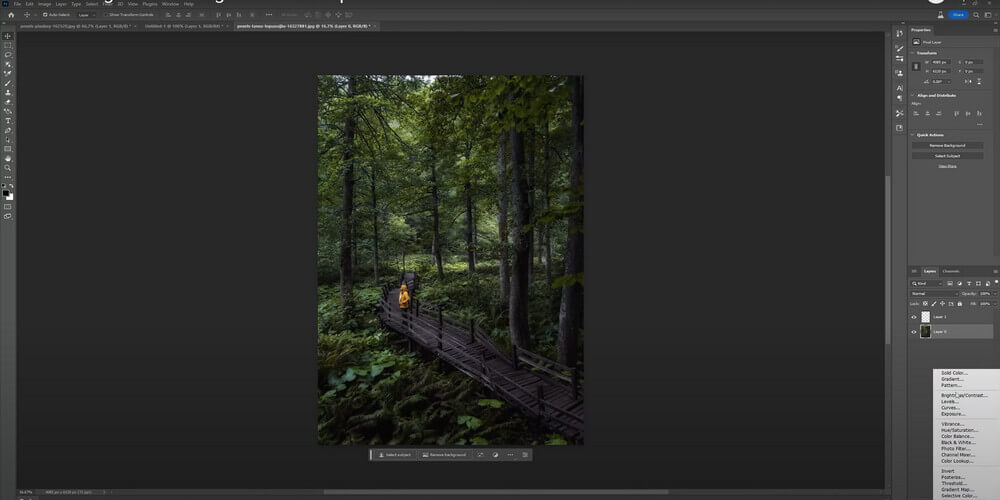
Step 3. Go to right bottom and click on the round black and white button > Choose “Brightness/Contrast”.
Step 4. Turn up or turn down the Brightness or Contrast to an appropriate spot.
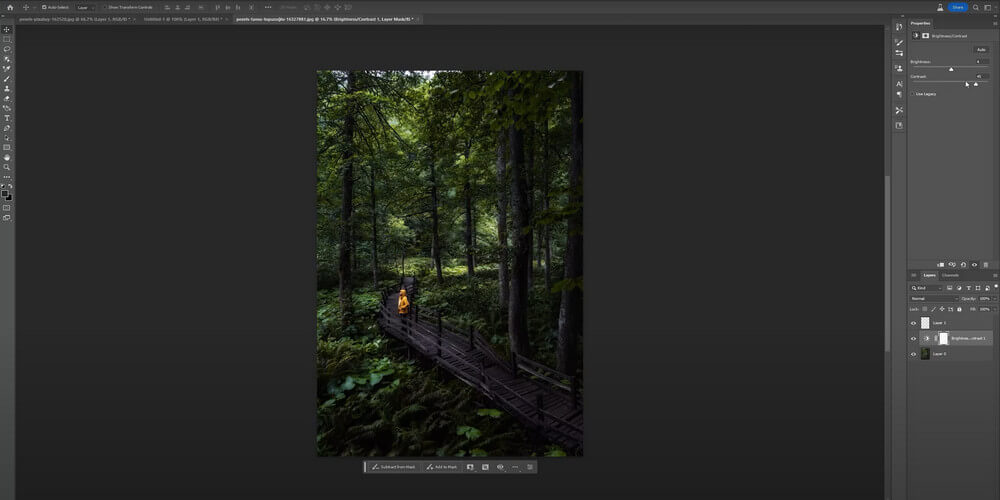
Step 5. Save the photo in the format you need.
Be aware that this is just the basic method to brighten a photo in photoshop and it can’t be pretty much precise. If you seek a better effect, you must go deeper in learning Photoshop.
Being too professional means being too hard for common users. For example, for someone who just takes some photos in a happy trip and wants to make his photos look brighter, Photoshop can be a painful option for him. In this case, finding an easier alternative of Photoshop becomes top priority.
Photoshop, as the veteran photo editor, has impressed its users for its comprehensive functions. However, the more accurate it can go in editing, the more complicated it can be. If you just need to know how to brighten a photo for daily portrait beautifying, you can’t bear that much professional editing steps. Luckily, now we have stepped into the era of AI, which means photo editing has been simplified to a large extent.
iFoto is a typical example of those AI photo editors. iFoto is a powerful photo editing tool which you can use on iOS and Android devices. And it also provides online editing version which means you can access it as long as you have a Internet browser. iFoto allows users to enhance, retouch, and transform their images. Brightening any image with iFoto 照片增強器 just requires a few clicks. Compared with Photoshop, iFoto certainly saves 80 percent of your time for brightening a photo. Besides, iFoto can also do hard work like removing background or recoloring. With a strong tool like iFoto, the question like “how to brighten a photo in Photoshop” will be past tense forever.
H2: How to Enhance a Photo in Photoshop Alternative – iFoto
Step 1. Open 線上 iFoto 照片增強器 or install iFoto app on your device and go to “Photo Enhancer”.
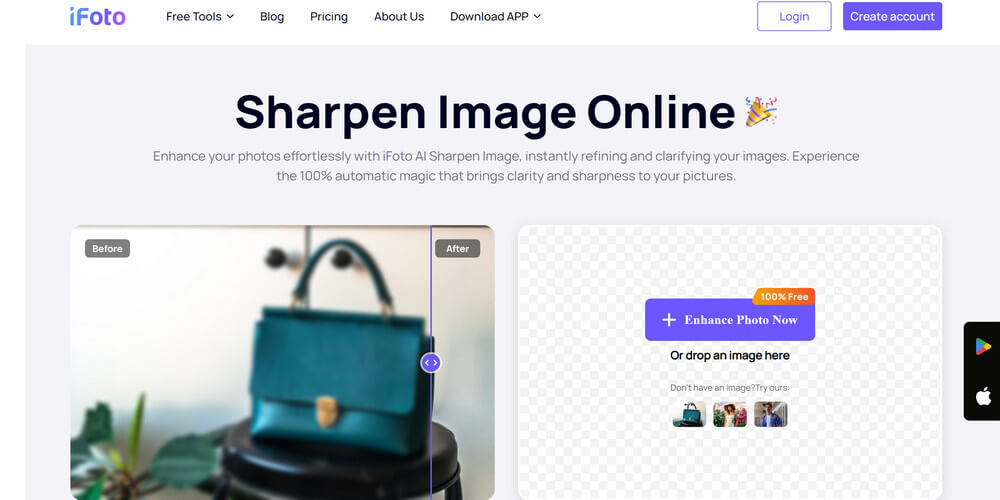
Step 2. Upload your photo to be brightened and click “Upscale”. Wait for a few seconds.
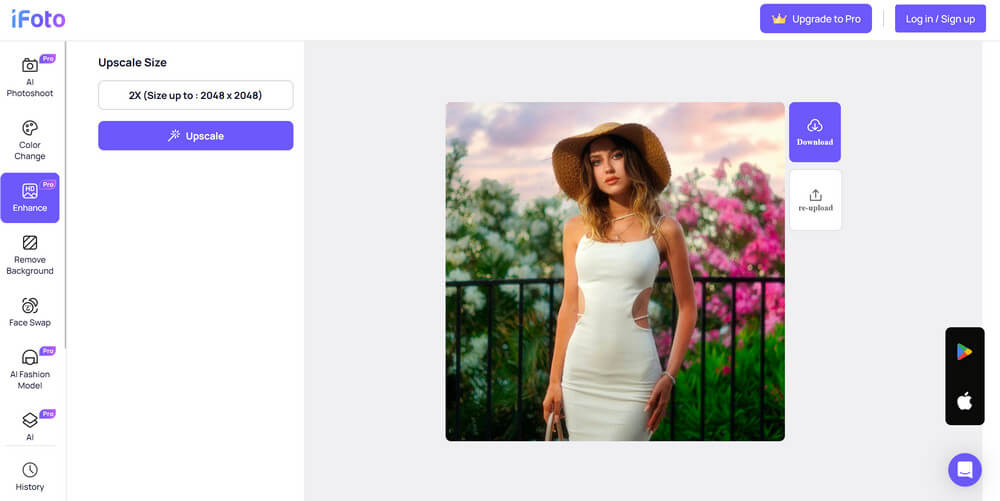
Step 3. Download the processed photo.
Brightening a photo in Photoshop is a straightforward method to improve the overall quality of your images. With those adjustment layers, such as Levels, Curves, and Exposure, you can precisely control the brightness and contrast of your photos.
Additionally, Photoshop’s advanced selection tools and masking capabilities allow you to brighten specific areas. It’s more friendly to professional photographer. For photo enthusiasts, AI photo editor like iFoto will be a better choice. Select the right tool to brighten your photo and you will be one step closer to creating visually stunning images.