
订阅时事通讯
请在下方输入您的电子邮件地址并订阅我们的时事通讯

请在下方输入您的电子邮件地址并订阅我们的时事通讯
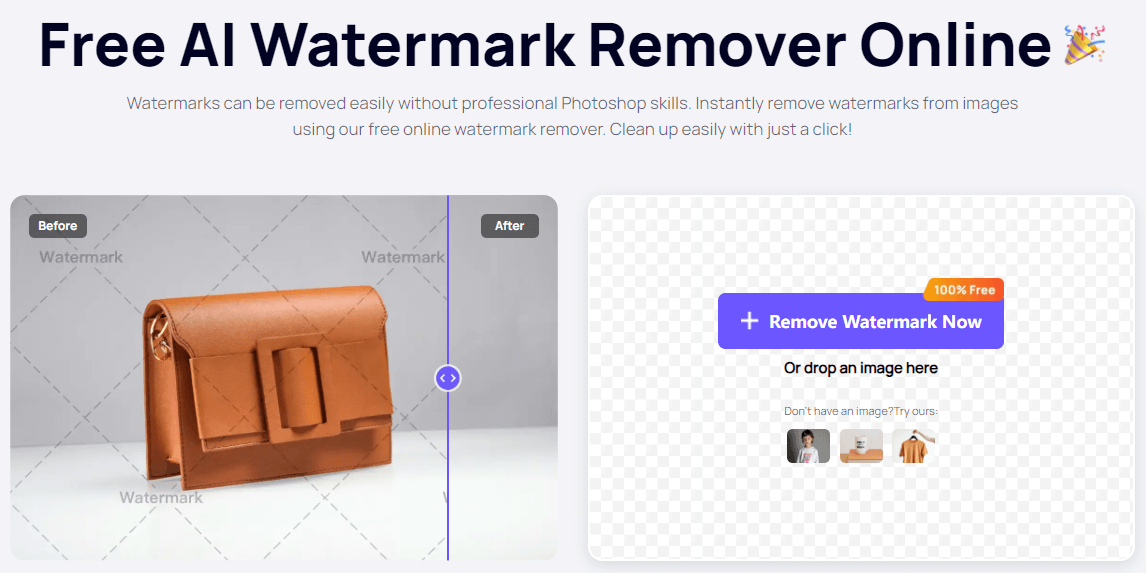
If you have ever seen an amazing photo on the Internet, only to find that it is stained by an ugly watermark, you are not alone. Watermarks are a common nuisance, often obscuring the beauty of an image and hindering its potential use. Fortunately, with the help of iFoto Watermark Remover, you can say goodbye to those annoying watermarks and release the full potential of photos. In this article, we’ll discuss how to easily remove watermarks from photos by using iFoto’s intuitive software.
Watermarks are usually added to photos to prevent unauthorized use or to bring honor to the creator. Although they have some uses, they sometimes reduce the visual appeal of the image. Fortunately, iFoto provides a simple and effective solution, which can remove the watermarks without affecting the photo quality.
Why People 添加 Watermark in Photos?
Before we delve into the deletion process, let’s spend a little time to understand what watermarks is and why it is used. Watermarks are typically text or images overlaid on a photo, often containing information such as the photographer’s name, copyright details, or branding. Although they can prevent unauthorized use, they also undermine the aesthetic appeal of the image.
How to Use iFoto Photo Watermark Remover? [The Simplest Way]
我照片 Watermark Remover is a powerful software tool, which aims at easily removing photos watermarks. No matter whether you are dealing with a single watermark or multiple watermarks, iFoto’s advanced algorithms can remove them quickly and effectively, leaving a clean and pristine image.
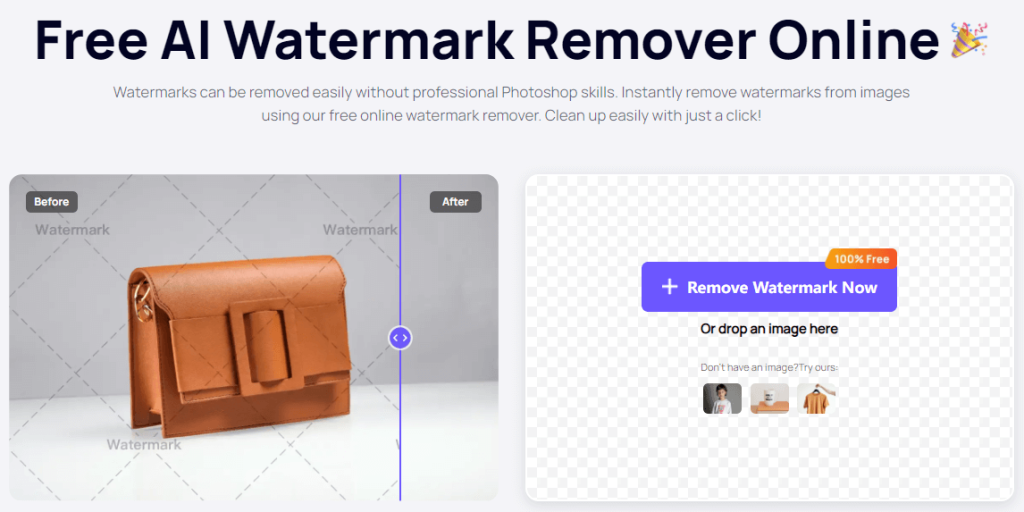
First of all, just upload the watermark photo you want to edit to the user-friendly interface of iFoto. You can do this by dragging and dropping the image file directly onto the software or selecting the image file from the file browser of the computer.
1. Removing Watermark with iFoto
Once your photo has been uploaded, it’s time to delete the watermark. With the help of iFoto’s intuitive tools, you can simply select the area containing the watermark, and let the software exert its magic. iFoto’s advanced algorithms will analyze the image and intelligently remove the watermark, while preserving the quality of the basic photo.
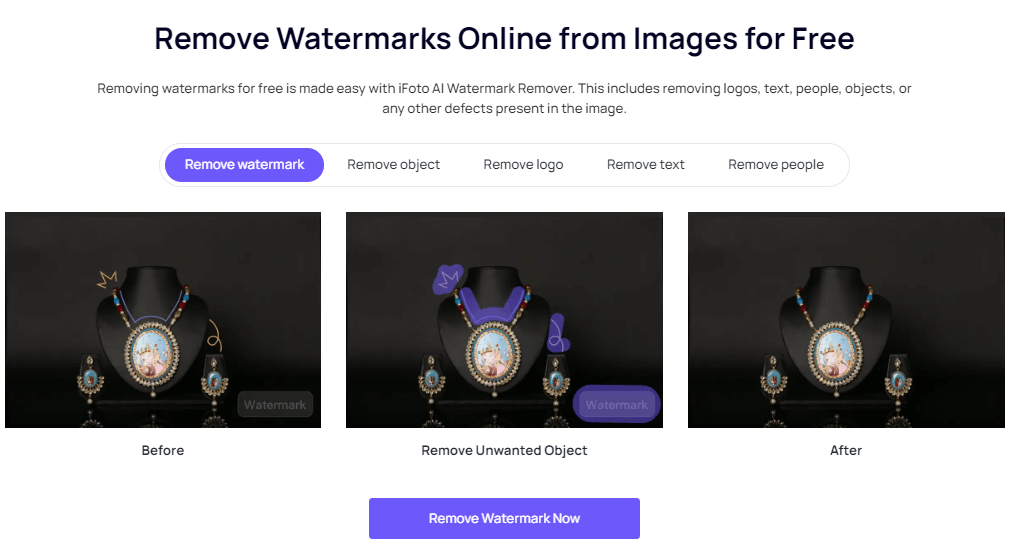
2. Customizing Your Removal Settings
我照片 provides a range of customization options to meet your specific needs. Whether you’re looking to remove a single watermark or multiple watermarks, you can adjust the settings to achieve the desired result. You can also fine tune the deletion process by adjusting parameters such as feathering, opacity and blending mode.
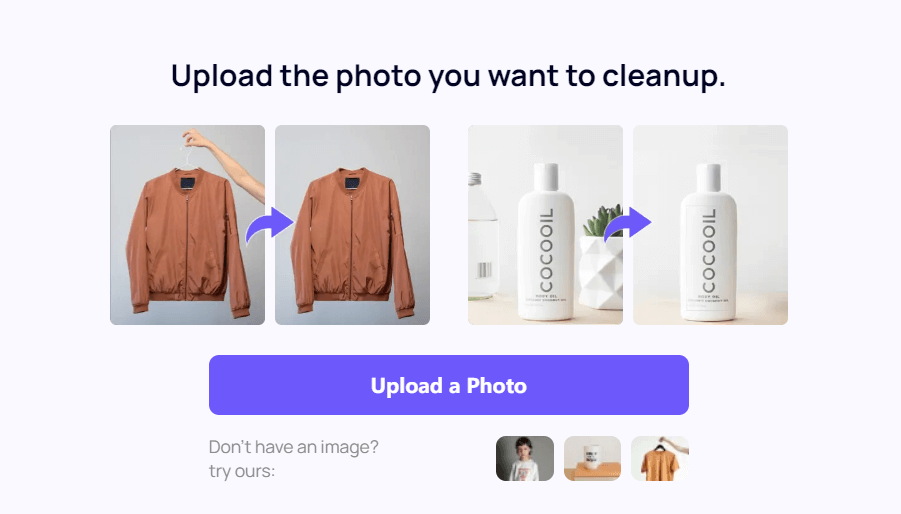
3. Previewing and Fine-Tuning
Before saving the edited photo, please use the preview function of iFoto to ensure that the watermark has been deleted to your satisfaction. You can compare the edited photo side-by-side with the original to see the difference. If necessary, you can make further adjustments to get the perfect result.
4. Saving Your Watermark-Free Photo
Once you are satisfied with the result, it’s time to save the photos you edited. iFoto allows you to export the edited image in various formats, including JPEG, 巴布亞紐幾內亞 and TIFF. You can also select the desired quality and resolution settings to ensure the best result.
How to Remove Watermark from An Image in Photoshop? [Way 2]
Removing a watermark from a photo 在Photoshop中 can be a complicated task, especially when it is placed in a prominent position and covers important parts of the image. It should be noted that it is usually illegal and immoral to remove a watermarks from copyrighted images without permission.

In other words, if you own the copyright of a picture or your own photo has a watermark, and you want to delete it, here are some general steps you can follow:
Content-Aware Fill: Many advanced photo editing software, such as Adobe Photoshop, offer a Content-Aware Fill tool. Select the area around the watermark using a selection tool (eg. lasso or brush), then use the Content-Aware Fill feature to intelligently fill in the selected area with surrounding details. This method works best when the watermark is placed on a relatively even or textured background.
Clone Stamp Tool: The clone stamp tool can be used in most photo editing software. It allows you to copy pixels from one area of the photo to another area. Select “Clone Stamp Tool”, select the source area that closely matches the surrounding pixels, and then carefully apply the watermark with the cloned pixels. This method requires accuracy and attention to details to ensure seamless integration.
Healing Brush Tool: The Healing Brush tool is another option for removing a watermark. It works by sampling pixels from a source area and mixing them with the surrounding pixels. Select the Healing Brush tool, choose a source area that matches the surrounding pixels, and brush over the watermark to remove it. Compared with the clone stamp tool, this tool usually produces smoother results.
Patch Tool: Patching tools are available in some photo editing software, including Adobe Photoshop. It allows you to select an area containing the watermark and then relocate it to a different part of the photo. Select the Patch Tool, draw a selection around the watermark, drag it to an area with similar texture or color, and release the mouse button. The selected area, including the watermark, will be seamlessly merged into the new location.
It should be noted that removing watermarks may not always get perfect or undetectable results, especially when the watermark covers important details or the image has complex textures. In addition, these methods may need a certain degree of skill and practice to achieve satisfactory results.
结论
我照片 Watermark Remover is a very useful tool for anyone who wants to remove watermarks from photos quickly and easily. With its intuitive interface, powerful algorithms and customizable settings, iFoto can easily achieve professional quality results. Use iFoto Watermark Remover to bid farewell to the ugly watermarks and welcome the amazing watermark-free photos.
常见问题
Q1: Can iFoto remove watermarks from multiple photos at once?
A: Yes, iFoto 水印去除器 supports batch processing, allowing you to remove watermarks from multiple photos simultaneously.
Q2: Will removing a watermark affect the quality of my photo?
A: No, iFoto’s advanced algorithms ensure that the quality of your photo remains intact, even after removing the watermark.
Q3: Can I remove multiple watermarks from the same photo?
Yes, you can delete more than one watermarks on the same photo. There are some online tools that can use artificial intelligence technology to help you remove watermarks easily. These tools can automatically detect and delete watermarks, logos, seals and other unnecessary elements in the images, while maintaining the quality of the original photo. They support a variety of file formats and allow you to download the cleaned image after the deletion process.
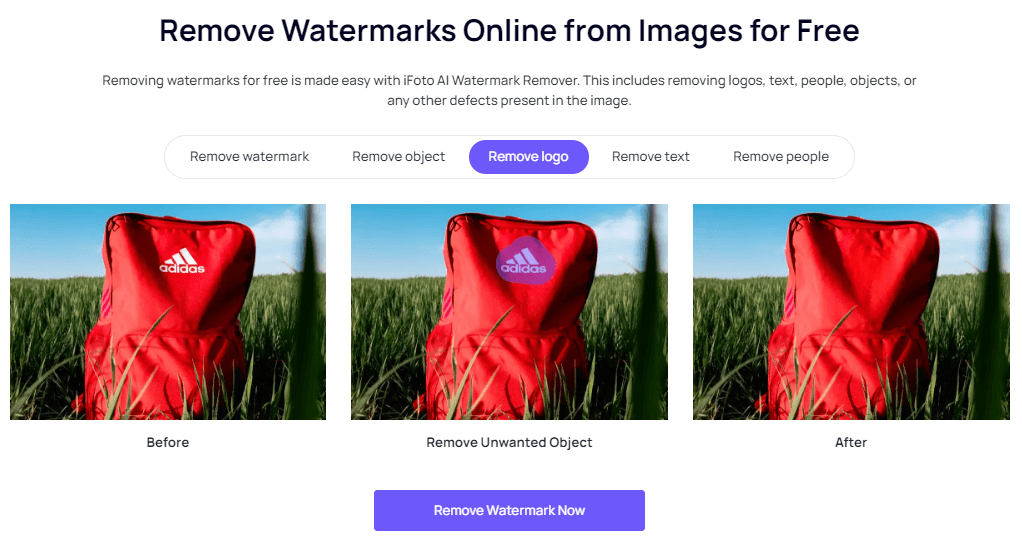
For instance, iFoto AI Watermark Remover offers a straightforward process where you upload your photo, and the tool automatically removes the watermark. This service is designed to be user-friendly and does not require professional editing skills.
Q4: What about removing watermarks from videos?
Deleting a watermarks from videos is a little different from photos, but it can also be done effectively. Although iFoto specializes in photo editing, there are other tools that can help you to remove watermarks from videos. The following is the general method to remove the watermarks from videos:
1. Choose a Video Watermark Remover: Select a tool that is designed to remove watermarks from videos. There are several online tools and software available for this purpose.
2. Upload Your Video: Use the video watermark remover tool to upload the video file from which you want to remove the watermark.
3. Select Watermark Area: Most tools will allow you to highlight the area where the watermark is located. You can usually do this by drawing a box or using a marker tool.
4. Process the Video: The tool will process the video and attempt to remove the watermark while preserving the quality of the video as much as possible.
5. Preview and Download: After the watermark has been removed, preview the video to ensure the watermark is gone and the video quality is satisfactory. Then, download the edited video.
It should be noted that according to the tool used and the complexity of watermarking, the effect of watermarking may be different. Some tools may offer additional features like blurring or cropping to help conceal the watermark if it can not be completely removed.